Welcome to CleanerSite. We're excited to get your website working for you as soon as possible.
When you first log into your account, you'll see your dashboard.

The first thing you'll want to do is notice the domain of your website.
Use the URL shown to visit your website.
The dashboard will include some basic stats about your plan and current usage.
If your plan supports it, then you can use the QR code generated to drive traffic to your website.
Next: If you own a domain, we'll want to configure the domain to your website.
You can change your subdomain at any time, but we advise that once you create it, to keep it since if you ever change your subdomain, that link will no longer work and for SEO and traffic purposes, it's best not to alter it.
Head to
( https://cleaners.ovh/seller/domain-setting )
After you go to the "Domain Setting" page, you'll be able to change the subdomain, or use your own domain.

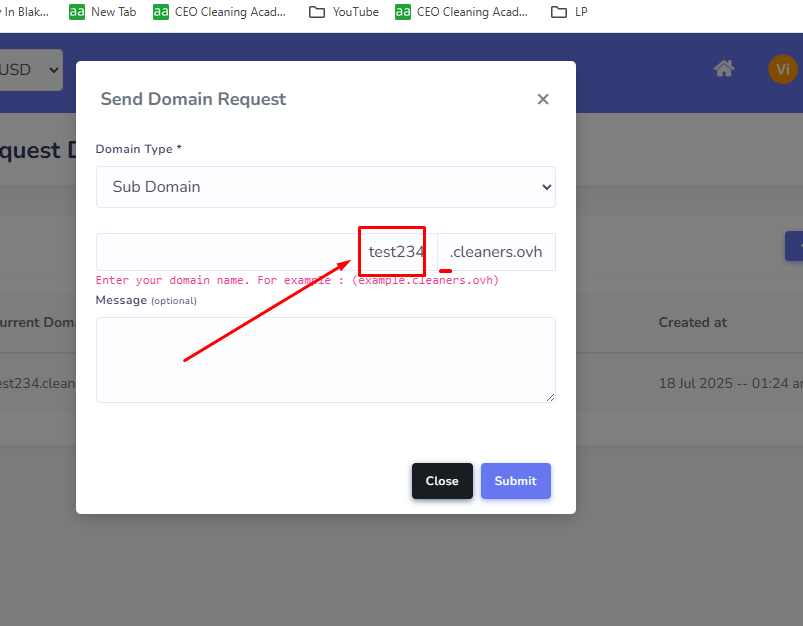 Your new alias will be applied immediately. " />For Subdomain, enter a new subdomain alias and click "Submit." Your new alias will be applied immediately.
Your new alias will be applied immediately. " />For Subdomain, enter a new subdomain alias and click "Submit." Your new alias will be applied immediately. Select "Custom Domain"
Enter Your Preferred Custom Domain or Subdomain.
**Scroll down in the modal popup and you'll see instructions to use Cloudflare for an SSL. **
At the moment, we do not provide an SSL certificate which encrypts the connection between a user's browser and the server. As such, we recommend using Cloudflare which provides a free DNS manager that not only providers a DNS manager, and SSL, but much, much more, all for free.
1. Sign Up for Cloudflare by creating an account.
2. After creating an account,
3. Add a domain.
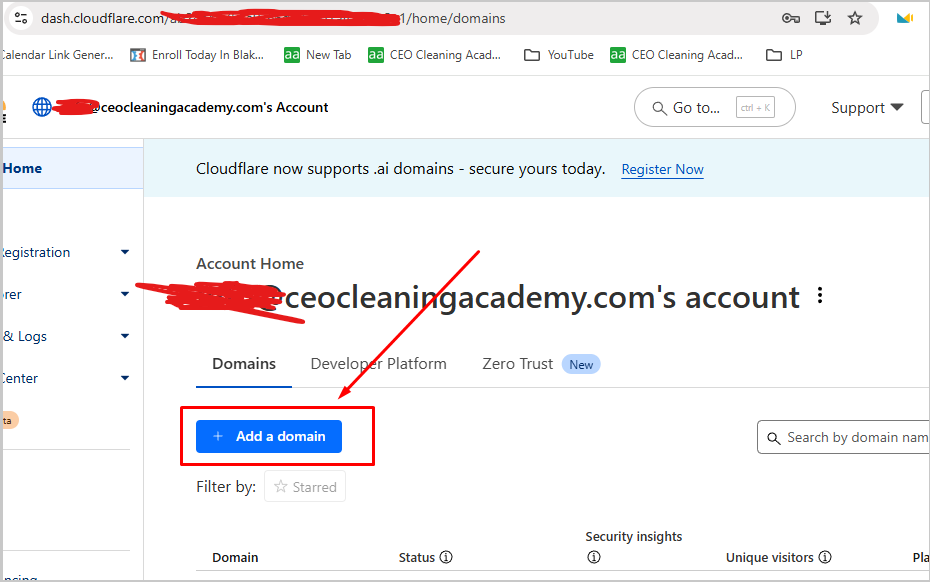
4. To add a domain, you will be instructed to change your "Name Server URLs" which are provided by all domain providers.
5. After updating your "Name Server Settings," wait a couple minutes, then click "Validate" in Cloudflare.
6. You will then be able to manage your DNS and domain on Cloudflare.
7. Click on "DNS" in the Menu
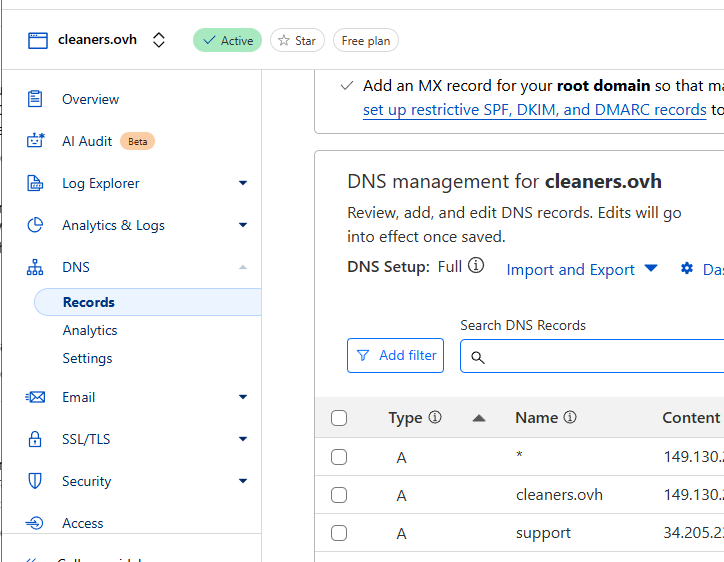
8. Click on "Add Record"
Select "CNAME" in Type, in Name, use @ for the root domain, or type out your alias (like clean.domain.com).
In "Target", list your CleanerSite subdomain. Turn on the proxy status, and click "SAVE"
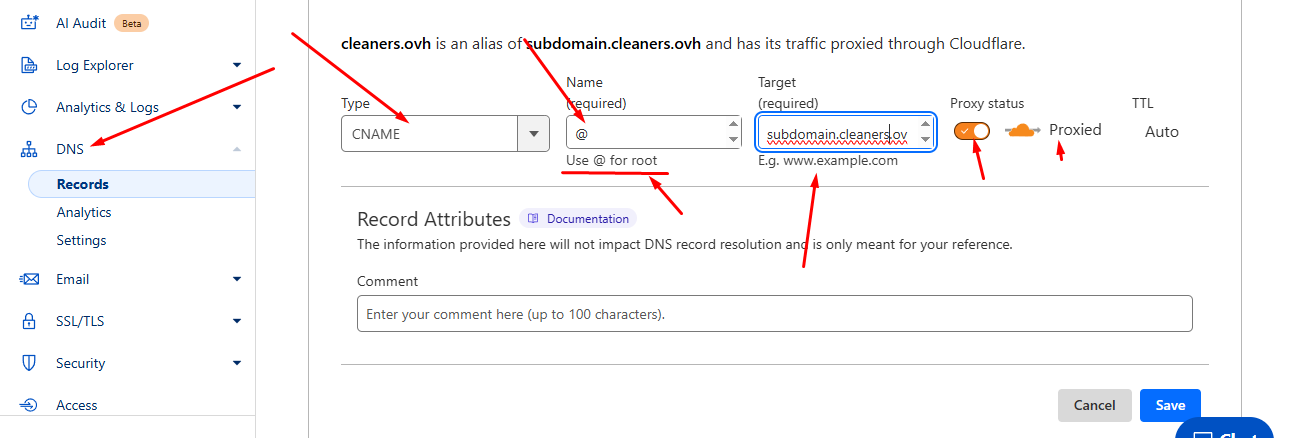
-----------For Root Domains Only--------------------------------------------------------
9. After adding the first subdomain, Click "Add Record"
Select "CNAME" again. Type "www" in NAME.
Type your domain (domain.com) in "Target" and click "Save"
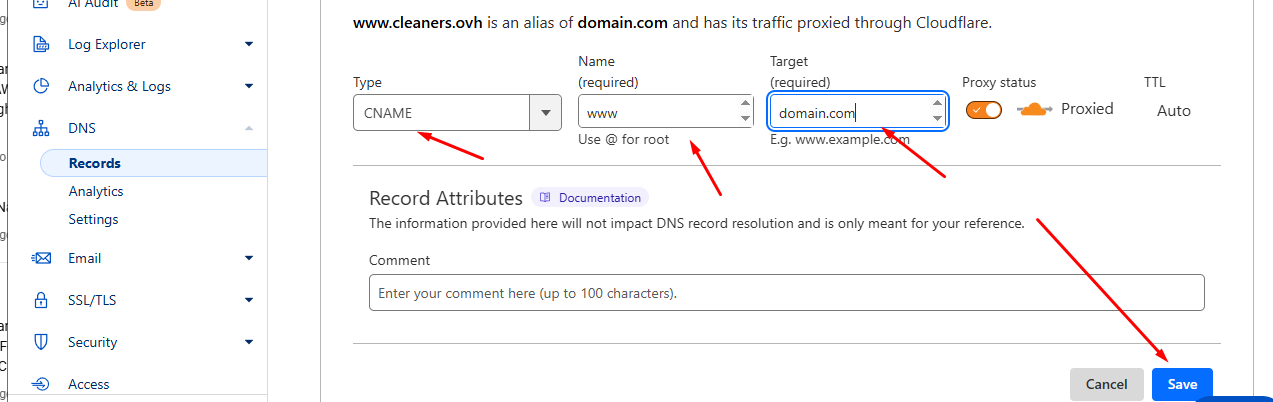
There! Your domain should be configured in Cloudflare.
Return back to the CleanerSite Custom Domain settings that you were configuring.
Click "Submit" on the bottom-right of the Domain Configuration page/modal popup,
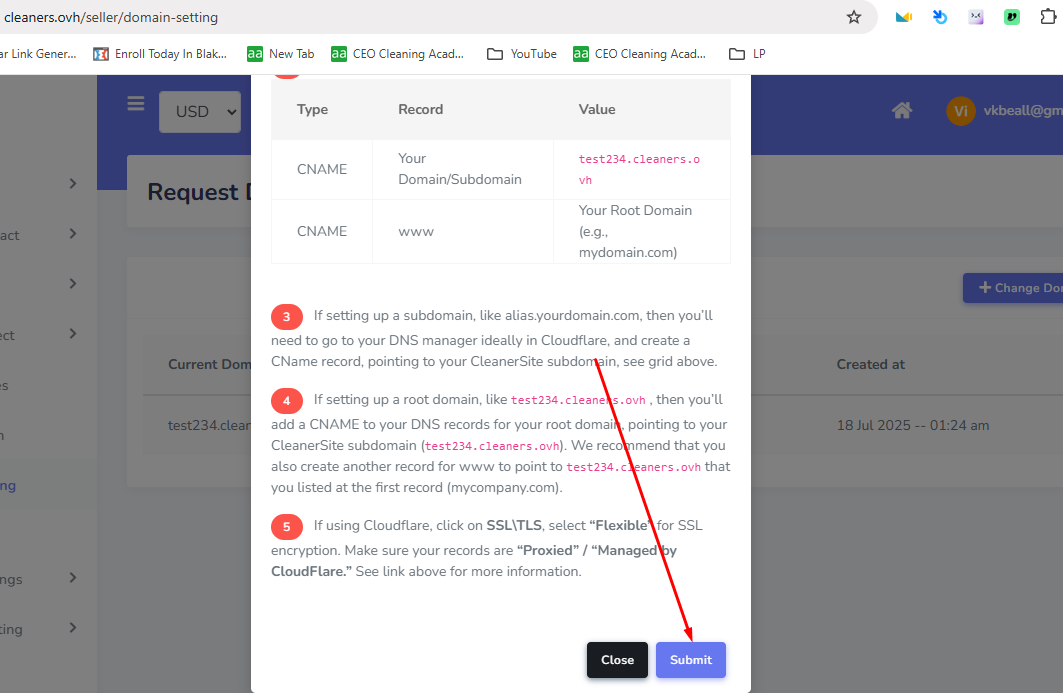
Sometimes there might be a delay of up to 1-120 minutes, but your domain should be configured now.